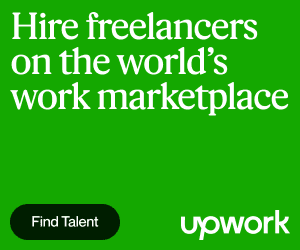Windows 7 released in the Year 2009, is a popular Operating System by Microsoft™. Designed and developed for the relatively high-speed processor (1 GHz+), this is again a fine OS for the Computer fraternity. More emphasis is paid to smooth graphics and ease of use.
Overall the performance of this OS is fine, but still, there are some problems, which the user might face while working on it. Listed below are the most common problems (and their solution) a user may face while running this OS.
This tool is called Hardware-assisted virtualization (HAV) detection tool and it checks whether the computer processor supports HAV and if the setting is enabled or not. So one needs to make sure that the processor supports this feature and is enabled in the System’s BIOS setup.
It’s difficult to tell whether a system is hibernating or shut down by just looking at it since externally it makes no difference. But internally hibernation is quite faster than shutdown and restores all opened documents and applications when switched on. In a short system, the state is restored in hibernation but not in shutdown.
It has been a general observation that a restart restores the system to full vitality. Fortunately, a workaround is available to disable the hibernation feature. One needs to open the Windows registry editor called Regedit.
After opening regedit, browse to KEY_LOCAL_MACHINE\SYSTEM\CurrentControlSet\Control\Power and set ‘HibernateEnabled’ to zero. This small exercise will disable hibernation as required.
For detailed system requirements, Please visit the Microsoft™ website here. A more comprehensive rule is that if your system runs Windows Vista well, then Windows 7 should also be a cakewalk.
Last but not least Automatic updates should be turned on so that OS has all the latest patches and updates applied by default. These are basics preventive maintenance steps but work quite well in the long run.
Overall the performance of this OS is fine, but still, there are some problems, which the user might face while working on it. Listed below are the most common problems (and their solution) a user may face while running this OS.
XP mode in Windows 7 doesn’t work
This is the most commonly occurring problem in Windows 7. For compatibility purposes, Microsoft™ has provided a run time mode in Windows 7 in which the OS behaves like its predecessor Windows XP. This is particularly useful if the user has an application that will only run on XP and won't budge for windows 7.Solution
But this simulation mode has some limitations on the running environment (platform) like hardware assembly, BIOS setup, etc. Microsoft™ has provided a piece of software that can check the compatibility issue, which can be downloaded from here.This tool is called Hardware-assisted virtualization (HAV) detection tool and it checks whether the computer processor supports HAV and if the setting is enabled or not. So one needs to make sure that the processor supports this feature and is enabled in the System’s BIOS setup.
Hibernation can’t be disabled
For all those who are not aware, Hibernation is processing in which instead of shutting the system down every now and then, the user can just allow it to hibernate, which means the system is in inactive mode but not shut down.It’s difficult to tell whether a system is hibernating or shut down by just looking at it since externally it makes no difference. But internally hibernation is quite faster than shutdown and restores all opened documents and applications when switched on. In a short system, the state is restored in hibernation but not in shutdown.
Solution
For some reason, people don’t want the system to hibernate and prefer shutting it down instead. It's probably because every time they want to start fresh and don’t want the dependency of the previous session on current work, which might be due to memory leaks, system hangs, RAM clutters, etc.It has been a general observation that a restart restores the system to full vitality. Fortunately, a workaround is available to disable the hibernation feature. One needs to open the Windows registry editor called Regedit.
After opening regedit, browse to KEY_LOCAL_MACHINE\SYSTEM\CurrentControlSet\Control\Power and set ‘HibernateEnabled’ to zero. This small exercise will disable hibernation as required.
System too slow or black screen errors
If after a fresh Windows 7 installation your system is running too slow or you are getting frequent black screen errors then, you need to check your hardware compatibility issues. In general, a 1 GHz or faster processor, 2 GB or more RAM, and 20 GB available hard disk space is a minimum possible requirement.For detailed system requirements, Please visit the Microsoft™ website here. A more comprehensive rule is that if your system runs Windows Vista well, then Windows 7 should also be a cakewalk.
Solution
There is a tool available on the Microsoft website which does a thorough system scan and foretells whether your system is fast and efficient enough to run Windows 7. This tool can be downloaded from here.The registry, Antivirus, and Automatic Updates
As with all other versions of Windows, Please make sure that the registry is tuned up and cleaned from time to time otherwise system will work lousily.Solution
Proper Antivirus should be installed and updated regularly to prevent the systems from new and old threats of Malware and Viruses.Last but not least Automatic updates should be turned on so that OS has all the latest patches and updates applied by default. These are basics preventive maintenance steps but work quite well in the long run.