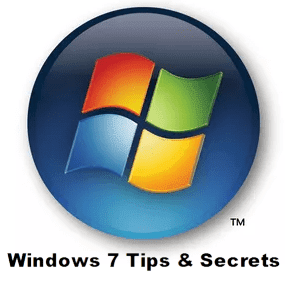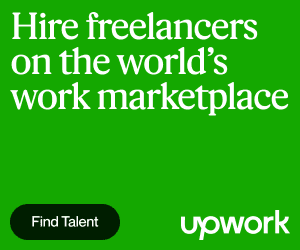Windows 7 is the present OS from Microsoft and was released two years before. But still, there are lots of Windows users who are migrating from XP or Vista to Windows 7, just because it's very advanced from other windows OS and has lots of new features introduced. Here, we are going to show you 7 tips and secrets to work in windows 7 more comfortably.
Adjust the display of text and pictures with two built-in applications. ClearType Text Tuning and Display Color Calibration. Just run cttune.exe and dccw.exe, or run these applications from the Control Panel.
To enable BitLocker or BitLocker To Go, simply press the right mouse button on the device you want to encrypt (in Windows Explorer Windows), and select the option Turn on BitLocker.
You can access it easily. Just write Fix or Troubleshoot in the menu Start. In the list, you can find a solution to most problems.
1: Attach folder to Quick Launch bar which you often use
Windows 7 allows you to attach a folder to the Quick Launch bar. Just move your mouse over the desired folder, then click the right mouse button and just drag the folder to the taskbar. Windows 7 will automatically place it in the Quick Launch. To open a folder, simply right-click on it and select what you need.2: Split your windows
Sometimes when you work on any application you want to open another window of this application. It is very simple (of course, necessary that the application is allowed to own multiple launches), simply press the Shift and click on the icon on the taskbar. Also, you can click the middle mouse button (without pressing Shift).3: Clean and clear image on the monitor
Windows 7 easily allows you to adjust the image on your monitor. Make text and pictures clear and very apparent everywhere, no matter where you work with your computer. Your laptop screen can display information well at work but at home, you can get darker than you want.Adjust the display of text and pictures with two built-in applications. ClearType Text Tuning and Display Color Calibration. Just run cttune.exe and dccw.exe, or run these applications from the Control Panel.
4: Order on your taskbar
You can determine the order in which the icons will be placed on the taskbar. Just drag them with the mouse as you need. And for the first five icons, you can use the Quick Launch Buttons. For example, to run the first icon, press Win + 1, for the second Win + 2, and so on.5: Switching on the taskbar
When you need to run a shortcut on your taskbar, you can use the keyboard shortcut Win + T to toggle the taskbar. After that, choose the arrow keys you require an application and press Enter. To exit this menu, simply press Esc.6: Use BitLocker to protect data
BitLocker is used when you need to increase the security of your data. Windows 7 also has a feature BitLocker to Go, which allows you to protect your USB devices (flash drives, USB drives, and other media).To enable BitLocker or BitLocker To Go, simply press the right mouse button on the device you want to encrypt (in Windows Explorer Windows), and select the option Turn on BitLocker.
7: Your personal support service users
All of us sooner or later encounter problems in the work of our Windows. Do not dive into painful thoughts about what you do. Windows 7 problems can be resolved with the new system of Windows Troubleshooting Platform.You can access it easily. Just write Fix or Troubleshoot in the menu Start. In the list, you can find a solution to most problems.