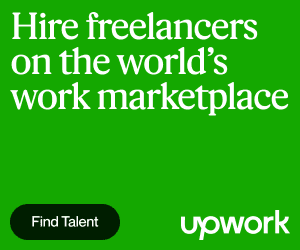Windows Vista comes with lots of new features. These new features take lots of system resources and thus the system becomes slower day by day.
We should avoid some features from which our windows can be faster than before. Below are some services which are useless, by disabling these services windows will be faster than before.
But this index updating process automatically runs in the background which takes a good amount of system resources. Naturally, it will slow down the overall system performance.
Now you can configure and or disable this indexing feature. Open the vista control panel and click system and maintenance than open the indexing options.
Here on the indexing options dialogue box, you can control which drives and folders it will index. By going to the advanced option you can also choose specific file types for indexing.
Now go down to the list and in the category box, click startup programs. Here you can disable unnecessary programs just by unchecking those.
To change or disable visual effects open performance Information and tools from Start Menu or by going to the control panel and open system and u maintenance, then click performance information and tools. The next click adjusts visual effects.
You may be prompted for an admin password to apply the change. Here you can set adjust for performance or you can manually disable effects.
You can stop and disable a few such services and which will definitely make your system faster. But, if you are not 100% sure never stop any service as it may crash your system. You can easily stop services like Bluetooth support service, automatic updates, automatic live update scheduler, etc.
Steps to disable Vista Services:
We should avoid some features from which our windows can be faster than before. Below are some services which are useless, by disabling these services windows will be faster than before.
1. Disable indexing
Windows Vista’s real-time search option needs an index of the contents of your hard drive to be created and constantly updated. It reduces the search time and makes it faster.But this index updating process automatically runs in the background which takes a good amount of system resources. Naturally, it will slow down the overall system performance.
Now you can configure and or disable this indexing feature. Open the vista control panel and click system and maintenance than open the indexing options.
Here on the indexing options dialogue box, you can control which drives and folders it will index. By going to the advanced option you can also choose specific file types for indexing.
2. Stop Auto Start applications
Stop and disable unwanted auto startup items. These items unnecessarily start automatically whenever Windows starts and reside in memory. To disable startup items go to windows defender then open tools followed by software explorer.Now go down to the list and in the category box, click startup programs. Here you can disable unnecessary programs just by unchecking those.
3. Defragment Regularly
In general, fragmentation forces your drive to do extra works which can slow down the system. Defragmentation rearranges all fragmented data and the hard disk works faster and more efficiently. It runs on a schedule and you can also start defragmentation manually.4. Turn off visual effects
You can make Vista a bit faster by turning off visual effects. There are around 20 inbuilt visual effects are there in vista. You can unselect them manually one by one.To change or disable visual effects open performance Information and tools from Start Menu or by going to the control panel and open system and u maintenance, then click performance information and tools. The next click adjusts visual effects.
You may be prompted for an admin password to apply the change. Here you can set adjust for performance or you can manually disable effects.
5. Disable unwanted Services
In general, when you boot your Vista system, more than 100 services automatically started and work in the background. These services consume lots of system resources and memory. But many of these services are not quite essential for general users.You can stop and disable a few such services and which will definitely make your system faster. But, if you are not 100% sure never stop any service as it may crash your system. You can easily stop services like Bluetooth support service, automatic updates, automatic live update scheduler, etc.
Steps to disable Vista Services:
- Go to the start panel and open Run
- Type services. msc in the run box
- If you are prompted by a UAC box then just click continue.
- Now Right-click on the service you want to disable and choose to Stop then disable it.