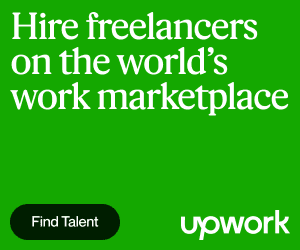For years people have had the habit of customizing Windows to suit their requirements with the help of third-party tools. This applies to most of the applications; nevertheless.
Microsoft has made up its mind to release the customization of Windows Logon UI, on Windows 7. So, you don’t need any patches or hacks to customize your Windows Logon UI.
However, you still have to take up the manual process for this. So, let us now check out the process to change the Windows 7 login background.
HKLM\Software\Microsoft\Windows\CurrentVersion\Authentication\LogonUI\Background
Bear in mind that if you don’t find this folder in the registry, then create it for yourself and then continue with the procedure.
Moreover, wallpapers should be less than 256 KB. Plus, they should be in JPG/JPEG format.
Now check the snapshot here, add the images, or replace the existing ones as described below:
The background default.jpg file will be detected automatically by Windows and if the resolution of the image is smaller, then it will be stretched to fit the screen. Also, if the image resolution is big then the default background logon image of Windows 7 will be loaded.
So, now that you know how to change your Windows 7 logon background, then why not try it yourself?
Microsoft has made up its mind to release the customization of Windows Logon UI, on Windows 7. So, you don’t need any patches or hacks to customize your Windows Logon UI.
However, you still have to take up the manual process for this. So, let us now check out the process to change the Windows 7 login background.
Procedure
For this, first, you will have to go to the registry and move to the path specified below:HKLM\Software\Microsoft\Windows\CurrentVersion\Authentication\LogonUI\Background
- Once you have located this path, now look out for the DWORD value type OEMBAckground.
- You should see a default value of 0 there, so change it to 1 now.
- Now locate the following folder
- %windir%\system32\oobe\info\backgrounds
Bear in mind that if you don’t find this folder in the registry, then create it for yourself and then continue with the procedure.
Moreover, wallpapers should be less than 256 KB. Plus, they should be in JPG/JPEG format.
Now check the snapshot here, add the images, or replace the existing ones as described below:
The background default.jpg file will be detected automatically by Windows and if the resolution of the image is smaller, then it will be stretched to fit the screen. Also, if the image resolution is big then the default background logon image of Windows 7 will be loaded.
So, now that you know how to change your Windows 7 logon background, then why not try it yourself?